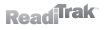How can I upgrade my FirstDefender software?
Applies to: Chemical and Gas FirstDefender (Raman) | Tickets Solved: 0
FirstDefender Software Upgrade
Upgrades to the FirstDefender are managed through the Thermo Scientific website. In order to update the software you must have the instrument's serial number and support code as well as a blank CF memory card and an USB memory card reader. The attached document illustrates the step-by- step software updating process using screenshots.
- Materials Needed
- FirstDefender unit
- Wall plug adapter
- Blank CF Memory card
- USB CF Memory card reader
- Internet connection
- Go to www.thermoscientific.com/chemID-support.
- Scroll down to the “Choose your Product” section and click on the [FirstDefender/AhuraFD] box.
- Ensure the date and time is correct on the FirstDefender unit before proceeding to the next step.
- Locate the serial number and support code for the FirstDefender
- The serial number is located on the back of the unit.
- Locate the support code by going to Tools >> System >> Support, the support code should be about 5 lines down from the top.
- On the website, enter the serial number and support code. Click [Log On] to continue.
- Click on [AhuraFD/FirstDefender Update 2.7.2 (EXE)].
- Click [Save] and save the document onto the desktop.
- When the download is complete click [Cancel]
- Insert the USB CF Memory card reader with the CF Memory card into your computer.
- Go to your desktop and double click on the [FirstDefender_AhuraFD_Update_2.7.2] icon. The software will automatically extract to the compact flash card. DO NOT copy the file to the compact flash card.
- Click [Next] to copy the files onto the CF card.
- Wait for the software to complete the transfer to the CF memory card.
- Click [Close].
- Safely remove the CF Memory card reader from your computer.
- Turn on the FirstDefender unit. Make sure that the unit is powered on by the wall plug adapter instead of the battery. Do not remove the power adapter until the upgrade is completed or the unit will be rendered inoperable.
- Wait for the system to start up and the main menu screen to appear.
- 8. Insert the CF Memory card into the external card slot with the First Defender label facing up. Press gently to be sure it is seated properly. The card should insert smoothly and should not be forced.
- The unit will automatically display the installation screen (Figure 16). Press the [Enter] key to start the upgrade.
- At the next prompt, remove the CF Memory card and press the [Enter] key.
- To complete the process, read and accept the software license agreement by scrolling to the bottom of the screen and pressing the [Enter] key. The screen will return to the Main menu.
- Check to see if the installation was successful by going to Tools >> System >> Support and verifying the version number.
- If the version number is 2.7.2 then the upgrade is complete. You may now safely remove the unit from the wall plug adapter.
For more questions regarding this issue please contact technical support.
Need more help with this instrument?
Our SMEs are standing by to assist with issues and repairs.
Was this helpful? Yes No
Keywords: update, upgrade, software, libraries, "support code"
File Size: 598.63kB | Added on: 02/08/12